Update History : Version 1.20 (June 20, 2003)
- NEW Always On Top function
- NEW Disabling Screen Saver function while MuseBook Tuner is running
- NEW Context Menu on main application by mouse rightclick
- and many more trivial errors have been solved.
- solved Pre-expired problem
- solved Cannot find wavefiles problem
- solved Cannot show helpfile problem
- added Webstore purchase button
FAQ Updates
- 06-26-2003 : V1.20 Release
- 06-14-2003 : Online FAQ Started
Q. What is MuseBook Metronome?
A. MuseBook Metronome is metronome software that runs on your PC screen. MuseBook Metronome with a very affordable price of $9.00, offers TAP function. With this, you can track the tempo of the music you are listening to with ease.
MuseBook Metronome supports Custom Speed, e.g., 5/4, 12/8, etc apart from standard time signature and customizable tick sound selection of MIDI / wavefile / beep / mute mode.
Q. I entered registration code, but I get "ERROR: Invalid registration code". Why?
A. Number 0(zero) and letter o, number 1(one) and letter l(small) are easy to confuse. Likewise, number 8(eight) and letter B(capital), number 9 and letter q(small) can be confusing too. Please check and provide the correct registration code. Sometimes it might be easier to copy and paste part by part rather then type it yourself.
Q. I selected MIDI as tick sound but get no sound.
A. MuseBook Metronome use default MIDI Mapper which was configured from Panel Control. If MIDI device is incorrectly configured by that, MuseBook Metronome doesn't make sound. You are encouraged to do the following test.
- Check Audio setting if it is ticked with "Microsoft GS Wavetable Synth" from [Control Panel] - [ Sounds and Multimedia] - [Audio Tap] - [ MIDI Music Playback]
- Check both main and MIDI volume level from Volume Control of your PC. MIDI volume level might be too low to be heard.
- If above are all checked but still do not hear any sound, please close all the other sound program and execute MuseBook Metronome again. Some old soundcard with win9x doesn't provide multiple MIDI play function.
Q. I get "Can't play the WAVE file" error message.
A. Some old soundcards can not play two Wave files at the same time. You may encounter this error message when you selected different tick sounds for Measure Beat and Other Beats. MuseBook Metronome v1.2 solved this problem so you are advised to update to the the newest version.
Q. How do I register MuseBook Metronome?
A. Registration is easy! To register MuseBook Metronome, you must have the program pre-installed in your PC.
1. Start MuseBook Metronome program. And click Enter Registration Code... from the menu.
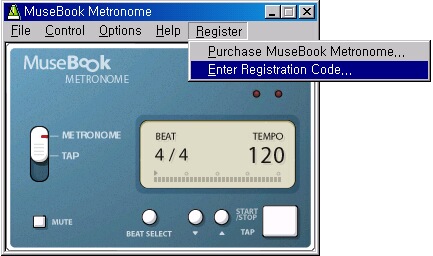
2. You will be provided with an Enter Registration Code dialog. Enter your name and license code that you were given after ordering.
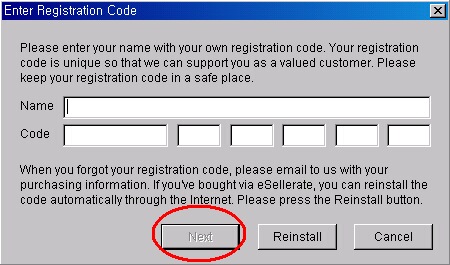
Note : Sometimes letter and number can be confusing, for example, '0'(zero) and letter 'o,' '1'(one) and letter 'l'(small), '8'(eight) and letter B(capital), '9' and letter 'q'(small). So it is easier when you copy and paste the codes part by part.
3. 'Congratulation' message will appear, which means your program is successfully registered.

4. To see your registration Information, go to Help - About MuseBook Metronome... .
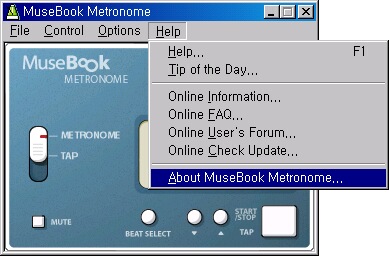
5. The licensor information will appear as below.
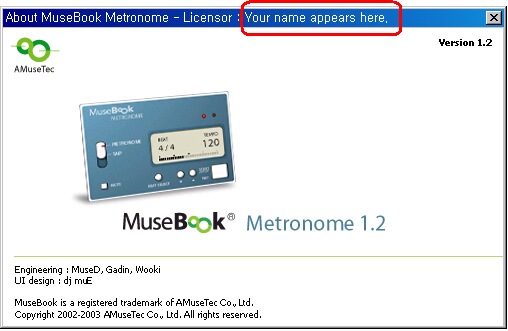
If you encounter problem while registration, please email to musebook@musebook.com
